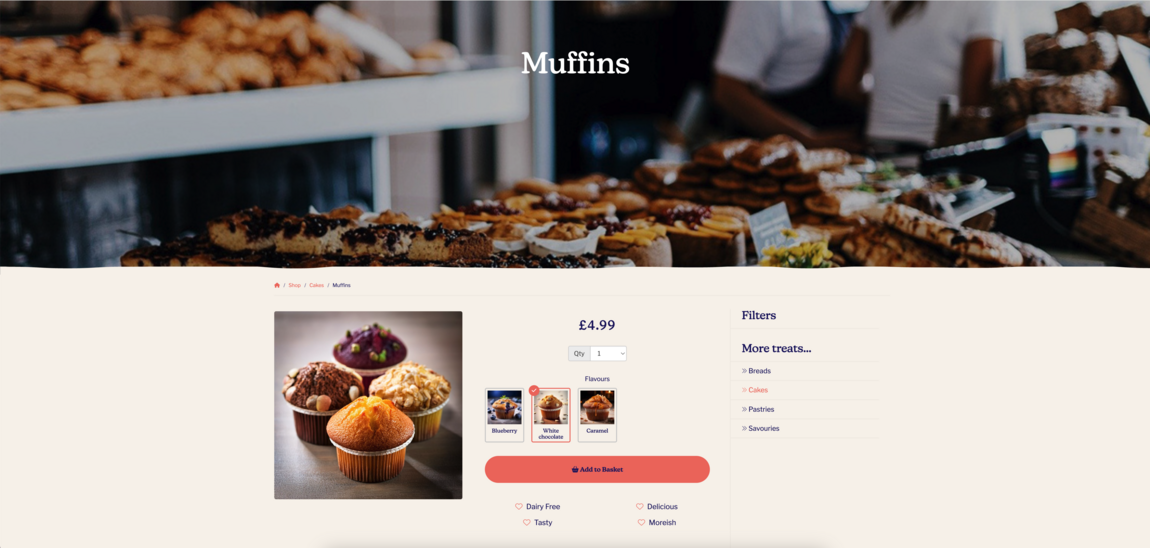How to add image variations to your products
In this article, we'll guide you through the process of adding image variations to your products.
This type of product variation is one of the most common, alongside standard product variations. It allows you to add images for each variation option.
- In the website editor, go to the 'Webshop' tab.
- Click on 'Products'.
- Find and click on the product you wish to add an image variation to.
- For example, you're an bakery and you sell different flavoured muffins and would like to create options, with images for each flavour.
- Click the 'Variations' tab.
- Click on the 'Add variation' button.
- Name your variation and choose 'Image select', then click on the 'Add variation' button.
- Find the newly created variation and click on it.
- You can choose what size of images you wish to display and if you'd like to show the title of your variation options.
- Now add your variation options.
- Name your variation options and upload your image. In this example we'll call our options 'Blueberry', 'White chocolate' and 'Caramel' and upload an image for each.
- You can add as many option as you like by clicking on the 'Add option' button.
- Finally, click on the 'Update' button.
Here's an example of the image variation's editor.
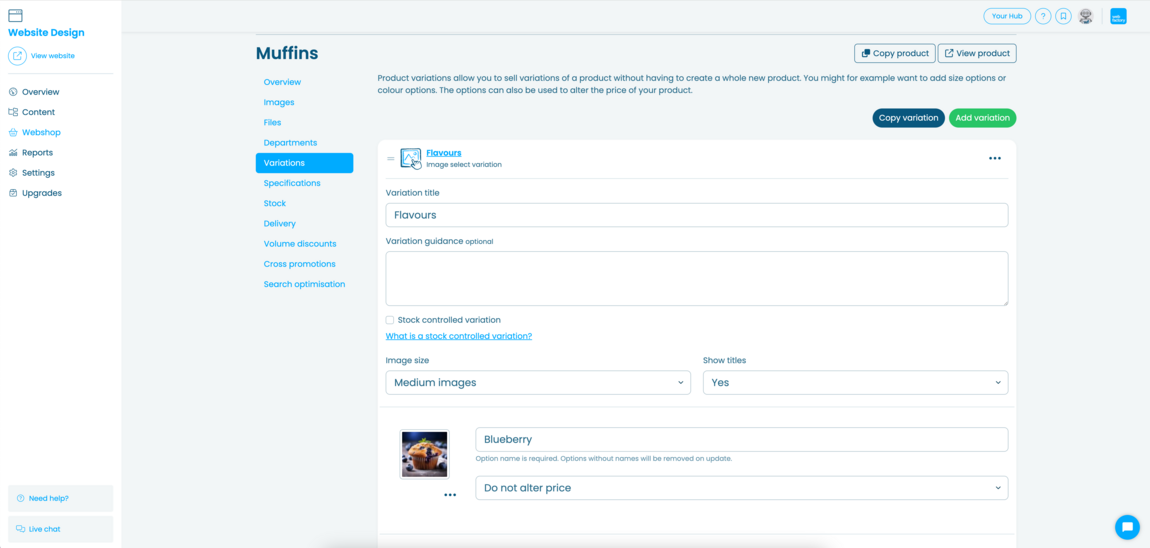
Here's an example of how image variations appear on your product's page.